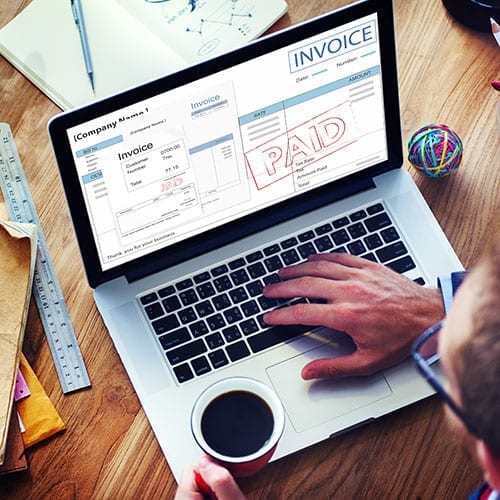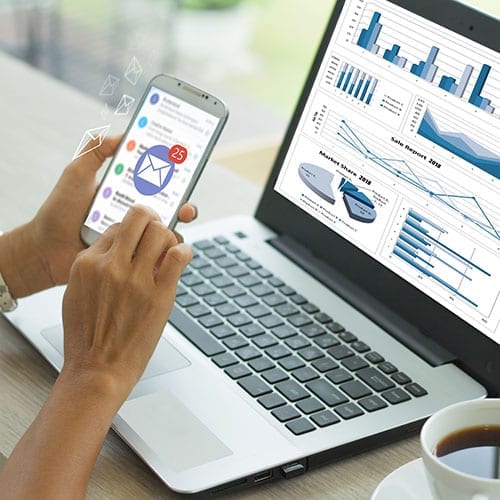As digital transformation accelerates across all industries, cloud accounting stands at the forefront. As businesses increasingly migrate their record keeping to the cloud, the future of…
Top 5 tips for getting the most out of Xero for GP practices
A large proportion of our GP clients are now happily using Xero. Xero has a vast array of features and I have detailed some of these below, which may be of help to existing, or potential users.
We know that Practice Managers are under a lot of time pressure, and these features are mainly aimed at helping to save time.
If you are not already using Xero and would like to take advantage of the efficiencies it can offer, please do get in touch!
Bank Feed and Bank Rules
By now, if you do use Xero, most of you will likely be using the ‘bank feed’ feature, which automatically brings through transactions from your bank. If not, this is probably the first step to take:
> From the ‘Accounting’ menu, click ‘Bank accounts’
> Then click ‘Add bank account’.
Furthermore, Xero has the functionality to recognise certain bank transactions based on ‘rules’ and automatically classifies these, saving you time entering the details, such as a description and code.
For example, if you only ever pay your telephone provider an amount of £29.99 for telephone and internet services, you can set Xero to automatically recognise this and classify this as telephone and internet expenses.
To access this feature:
> Click ‘Dashboard’ and enter the relevant bank account
> Click ‘Manage account’ and select ‘Bank Rules’.
To create a new bank rule, click ‘Create Rule’ and enter the relevant information. One tip is to set the ‘Field’ to ‘Any text field’ – this avoids any confusion between the reference and description.
More information is available here: https://central.xero.com/s/article/Create-a-bank-rule
Default Customer and Supplier Codes
In a similar way to the above, you can set Customers and Suppliers, where you always sell/buy one particular product or service, to always default to this category when entering transactions into Xero.
To do this:
> Click ‘Contacts’ and then ‘All contacts’.
> Click into a particular contact, and then, at the top right, click ‘Edit’
> On the left, you can enter information in the ‘Sales defaults’ and ‘Purchase defaults’.
It is worth having a look through your list of customers and suppliers and considering where you add default information, to save you time in the future.
For more information, see here: https://central.xero.com/s/article/Contacts-in-Xero
Data capture
Using data capture is an excellent way to reduce the amount of time you spend entering data. It is a feature which uses artificial intelligence to read data from documents that you’ve uploaded into Xero or other software. To add files into Xero, in most places, this is as simple as dragging and dropping the file onto the page. Alternatively, there is a ‘Page’ shaped icon you can use- this is available on the bank reconciliation screens, as well as when creating/editing both sales invoices and bills.
Xero has a basic data capture feature built in – you can email purchase invoices direct to Xero, and it will read some of the basic data. To find your business’ unique email address address, click ‘Business’, then ‘Bills to Pay’. Then click ‘Create bill from email’ to see the business’ email address. If you forward an email with an attachment to this address, Xero will automatically create a draft bill with some features filled in, based on that data on the attachment. This is a great way to send data to Xero to enter at a later date and saves the need to keep copies of invoices on your computer or in paper files.
A more advanced method is using the app ‘Hubdoc’, which comes included with many Xero licences. This app picks out data from invoices, and you can then push data from this app into Xero. This can save a huge amount of time, especially if you have a lot of data to process. Please see the Hubdoc website here: https://www.xero.com/uk/accounting-software/capture-data-with-hubdoc/ – examples of what this might be good for?
There are also alternatives to Hubdoc, such as Dext or Autoentry, although these options do not come included within your monthly Xero licence fee.
Xero apps
Xero has a wealth of apps which work in harmony with Xero to boost your experience. There are 1000+ apps, so there’s a good chance that if you’re having a specific problem, there is a solution to be found on the marketplace.
The app marketplace can be found at https://apps.xero.com/uk/
One such time-saving app is Comma, which links to Xero to pull through your accounts payable ledger (i.e. amounts owed to suppliers) and allows you to pay your bills/staff with ease.
Xero also has an expenses module, which, if you have regular staff expenses, can help automate the process to save time further.
User roles
You might be in a situation where you wish you had some help on Xero, but don’t want other staff to be able to see all of the data within Xero.
In Xero itself, you can limit users’ permissions, so you can give other staff access to certain parts of the software. For example, you can limit staff to only have access to create sales, or purchase invoices.
To access the user menu, click the business’ name at the top left of Xero, and select ‘Settings’. Then, click ‘Users’- you can then click ‘Invite a User’ at the top right of the screen, and review the relevant options available.
More information is available here: https://central.xero.com/s/article/Add-a-new-user-to-your-organisation
Conclusion
Hopefully some of these features will save you some time and help you get the most out of Xero. In general, we’ve had very good feedback from practice managers and clients, and when used effectively, should save time, make records easier to deal with, and offer timely and accurate reporting to aid practice managers and partners in making day-to-day and strategic decisions.
If you have any questions, please feel free to get in touch with one of the cloud team who will be glad to help.

FEATURING: Kieran Hancock
Kieran predominantly looks after our Healthcare clients, which include GP surgeries and hospital consultants. Kieran is able to advise on all aspects of these, not least… read more